If saw this announcement last month – Query parallelization helps to boost Power BI dataset performance in DirectQuery mode | Microsoft Power BI Blog | Microsoft Power BI – about the new MaxParallelismPerQuery setting and you were interested in testing, but you were not sure how to run the sample code then read on.
The sample code in the blog post above is a full .net program that you could compile and run from Visual Studio or from the command line compiler. But that is something that not all BI developers are comfortable doing. If you are able to use Tabular Editor then there is a much simpler way to change this setting.
- Launch Tabular Editor and connect to the XMLA endpoint for your workspace (so this requires a premium workspace).
- Select the dataset you wish to test.
- Paste the code below into the “C# Script” tab in TE2 or open a new C# Script document in TE3. The sample script sets the parallelism to 10, you can experiment with different values by changing the value in the last line of the script.
- Then click the run button.
- Finally click the save button to save this change back to Power BI
If you cannot see the code above you can download it directly from here: TabularEditorSetMaxParallelism.csx (github.com)
And once you have updated the compatibility setting of the database you can also change the Max Parallelism Per Query setting directly from the model explorer in Tabular Editor
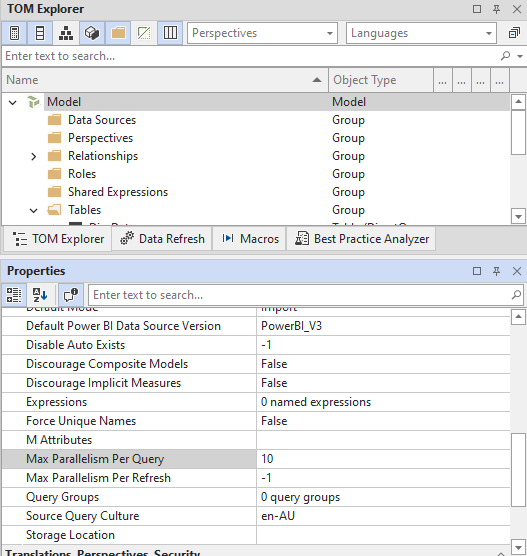
Recent Comments