The latest release of DAX Studio is now available with the following new features and fixes.
New Features
Added Sponsor page to daxstudio.org
We are now able to accept sponsorship via Github Sponsors. If you would like to make a financial donation to support the continued development of DAX Studio you can now sponsor the project at https://github.com/sponsors/DaxStudio
Added preview Data for tables and columns
A new right-click menu has been added to tables and columns which will display a preview of the first 500 rows of data.
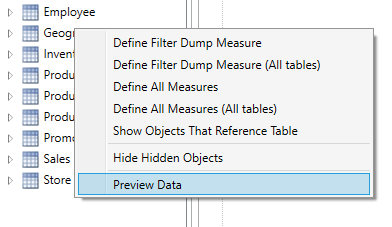
Extended Parameter Support to data types other than text
Previously parameters were always passed through as text based parameters. As of v2.16 you can now specify the data type for your parameters. This support is available both in the parameter dialog and in the XMLA parameter blocks.
When you specify @parameters in your DAX queries they will still default to the string data type, but there is a new dropdown which allows you to change this to one of the other supported datatypes (this list matches the parameter data types supported by Report Builder and Power BI Report Builder)
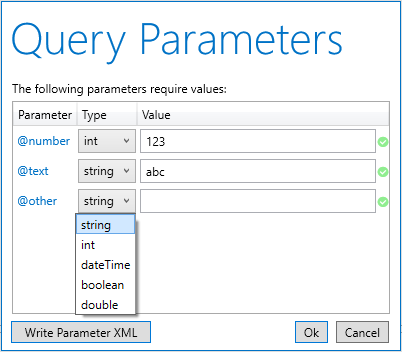
And if you choose the Write Parameter XML button or if you capture the query parameters using the All Queries trace those data types will also be reflected in the XML parameter block.
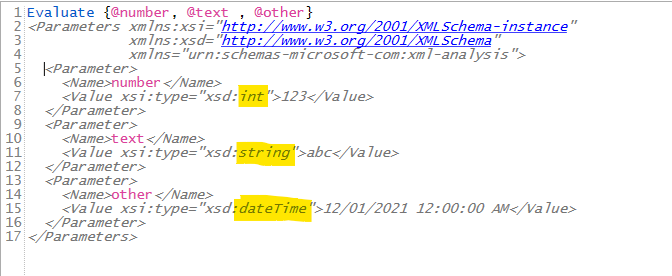
Added new version notification in title bar
When a new update is available there will be an update flag in the top right of the application and clicking on that flag will take you straight to the download page for that version.
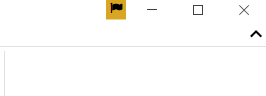
Updated xmSQL cleanup to also fix table names
In the previous release of the xmSQL update feature we were cleaning up column names to match the display names, in this release this functionality was extended to also clean up table names.
Supporting all of the /f /s /d command line parameters at the same time
DAX Studio has always had support for the following command line parameters
/f <filename> – to open a .dax file
/s <server> /d <database> – to connect to a server and database
But prior to this release you could only use /f on it’s own. As of this release you can use all 3 of these parameters together.
Query Builder Enhancements
The Query Builder has a number of new features in this release which are outlined below.
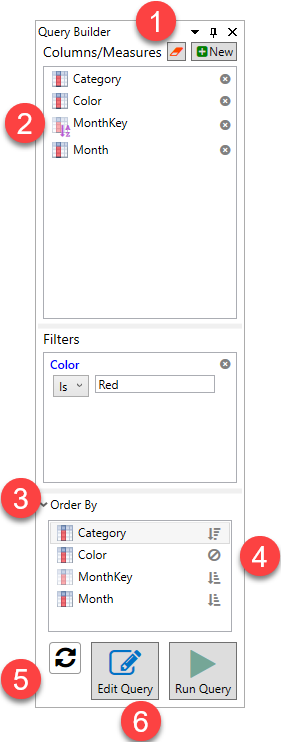
- There is a new Clear button at the top of the Query Builder which gives you a convenient single click to clear everything from the Query Builder.
- Now when you drag a column which has a Sort-by column the sort by column is added to the output list (this is required to support the next item)
- There is a new Order By pane, this is collapsed and all columns are sorted in ascending order by default.
- But you can expand this section and click on the columns there to switch them between sorting Ascending, Descending or ignored.
- There is a new Auto-Generate button. When you click on this button the query generated by the query builder will appear in the edit window and will be updated in real time as you make changes to the Query Builder
- Clicking the Edit Query button will now update any previously generated query rather than adding a new version underneath.
Extending installer support for Windows ARM64
The installer used to do a platform check for x86 or x64, this has been extended to allow installing on ARM64 since that platform now has an x64 emulation layer.
Other Enhancements
- #620 Adding Ctrl+W to select current word
- #584 Extending Hover tooltip to work with Keywords
- Custom Key-Bindings moved out of preview
- #636 Show PBIX filename instead of database ID in the database dropdown when connected to Power BI Desktop
- #638 Adding encoding option when exporting to CSV
- updating ADOMD / AMO references to 19.22
Preview Features
Debug Commas
This command moves commas in formatted queries to the start of the line. This re-formats the selected text so that you can more easily comment out sections of code while debugging.
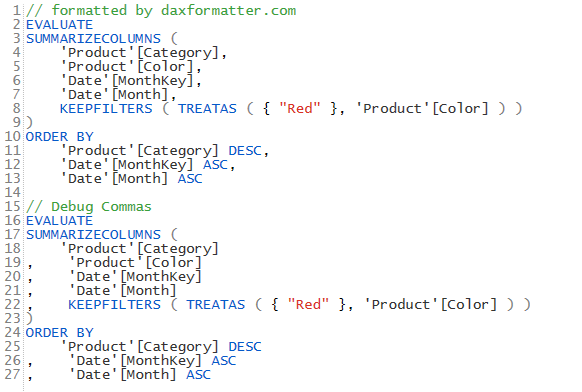
Note: this preview feature replaces the swap delimiters button in the ribbon.
Show XMLA Commands in All Queries trace
This option is useful for viewing commands sent by other tools like SSDT and Tabular Editor.
Fixes
- #578 Analyze in Excel not working with PBI XMLA or AzureAS
- #579 Server Timings Layout Tab not appearing
- Improved error message when no query text is specified
- #581 All Queries Trace against PowerPivot caused crash
- Fixed a crash when attempting to add a display folder to the Query Builder
- Fixed a crash when attempting to use the query builder against a model with an invalid calculation script
- #592 datatypes not syntax highlighted and not in code completion
- #613 DMV and Function drag/drop not working
- #647 Hiding hidden objects was not working correctly with items in display folders
- #643 fixing issue with code completion window “sticking”
Leave a Reply