If you’ve ever worked with Power BI Report server there is a handy button in the top menu that says “Edit in Power BI Desktop”.

And as you would expect this button will open the report you are currently viewing in Power BI Desktop where you can edit it. All in all a very handy button, particularly when you get sent a link to a report and get asked to help fix something or explain some data issue.
The Problem
However recently I started seeing the following error stating “Server is not reachable” any time I tried to use this button
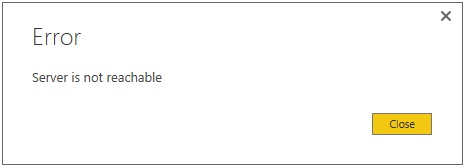
This is a bit strange as I’ve used this button many times before. So I tried going another way and using to File > Open in the Report Server version of Power BI Desktop and tried to open the report from the Report Server that way.
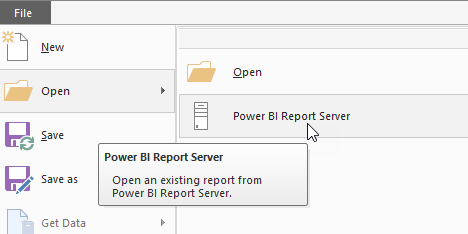
However I was again met with the same “Sever is not reachable” error which is not very helpful as I was definitely able to reach that server and view reports on it.

When this first happened I just went back to the tile view in the Report Server portal and chose the download option from the “…” menu on the report, then I was able to open the local copy and sort out the issue I had been asked to look at.
But today it happened to me again and I decided to do some digging to see if I could get to the bottom of this.
An initial solution
Doing some searches turned up a number of people hitting similar issues.
There was this one where the person was trying to connect using the webservice url instead of the portal url. But I knew that was not the issue in my case.
Then I stumbled across this one which suggested adding your credentials to the Windows Credentials section of Credential Manager. This actually worked for me, but I was not overly happy with this approach as in a few month time when my password expires I’d have to remember to come in here again and update my password. The more likely scenario would be that I would forget to do this and a few weeks later I’d realise that the “Edit in Power BI Desktop” button had broken again.
However while I was in the Credential Manager I clicked over to the web credentials and noticed the following interesting entry that started with SsrsSessionResourceKeyPrefix…
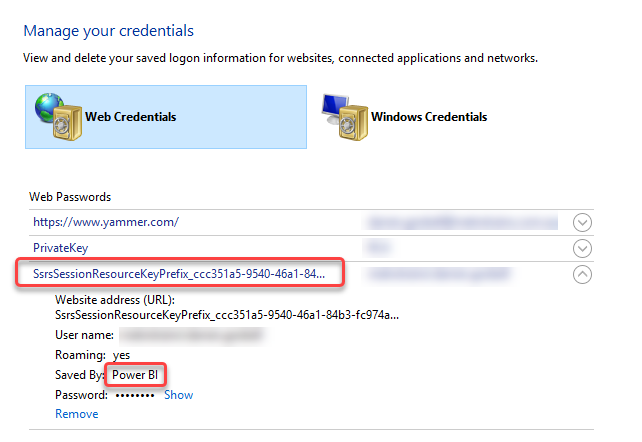
I knew that Power BI Report server was built on top of the old SSRS portal and when I expanded the entry it showed that these credentials had been saved by “Power BI”.
The Final Solution
Removing this entry and also removing the entry I just added to the Windows Credentials section fixed the issue properly. Now I don’t have to update a stored password and both the Edit in Power BI Desktop button and the File – Open option are both working as they should.
Leave a Reply