DAX Studio 2.12 has just been released and I wanted to take some time to walk through some of the significant new features in this release.
The Installer is now signed with EV Certificate!
The fact that Installer now signed with an EV certificate might sound like technobabble but this should hopefully prevent all the issues and warnings people have been getting from from Windows SmartScreen when attempting to download and install DAX Studio.
A HUGE thank-you goes out to the guys at SQLBI.com. To acquire an EV certificate not only requires a financial outlay, but you also need to have a legal company entity with a physical office and financial records and things like that. Both of these things make it pretty much impossible for a free/open source tool to obtain an EV certificate on their own without assistance.
Note: Even though Windows may show SQLBI as the publisher this is due to the fact that they have funded the code signing certificate and it is a condition of the EV certificate that it has to bear the legal name of the entity that purchased it. DAX Studio is still an open source tool and all support requests still go through our github issue register.
Initial Catalog option added to Connection Dialog
An Initial Catalog setting has been added to the Advanced Options in the connection dialog, if you have a very large model or slow connection (like AzureAS or VPN) then you can now choose the initial database you are connected to. This saves you having to wait for the metadata to load for the default database, then change to another database and wait for the second lot of metadata to refresh.
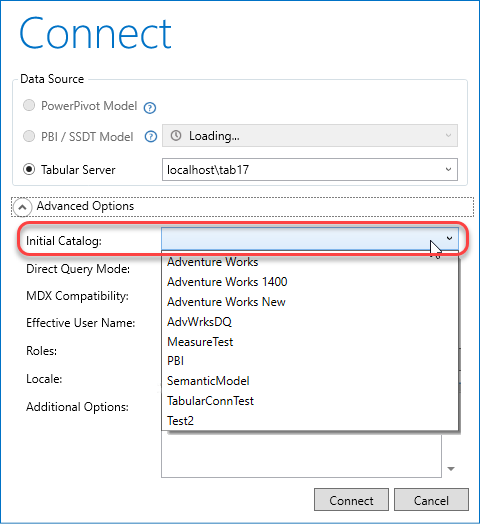
In future I also want to look at improving the ability for DAX Studio to automatically re-connect to dropped connections. But that will have to wait for a future release.
Format Query button updated
The Format Query button has been changed into a split-button so that you can choose the style of formatting by clicking on the bottom half of the button.
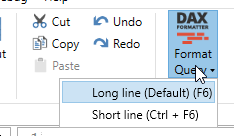
Clicking the top half of the button will still trigger the default formatting style (which can be changed in the Options menu)
Portable version
DAX Studio now has a portable download option. The portable version is just a zip file which you can unzip then run by clicking on DaxStudio.exe. This is helpful if you need to run DAX Studio on a machine where you may not have admin rights or where you do not want to run the installer.
The portable version has the following limitations:
- The Excel addin is not included (as we need to write to the registry with admin rights to register the addin with Excel)
- The Power BI Desktop External Tools feature will not work (as it requires admin rights to add the pbitools.json file under c:\program files\…)
- The ability to double click on a .dax file to open DAX Studio will not work (this also requires making registry changes to the machine)
Otherwise the portable version is identical to the installed version. Apart from the above limitations the only difference is that settings, query history, autosave files and error logs are all redirected to local files and folders underneath the folder where daxstudio.exe is launched from
Other New Features
- Added Roles and IsAdmin properties to Database tooltip that can be useful when testing security settings.
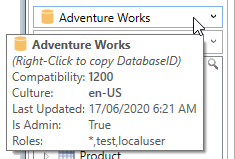
Fixes
- #378 Power BI External Tools – installer not correctly updating path in daxstudio.pbitools.json file if a non-default install location is used
- #377 exporting tables with no rows would throw an error
- #376 autosave not recovering open files for all types of crashes
- #374 improved tooltip sampling to prevent full column materialization
- Fixed crash when attempting to export using invalid manual connection string
- #381 re-connecting to a pbix file that has been closed and re-opened after launching from External Tools does not work
Recent Comments